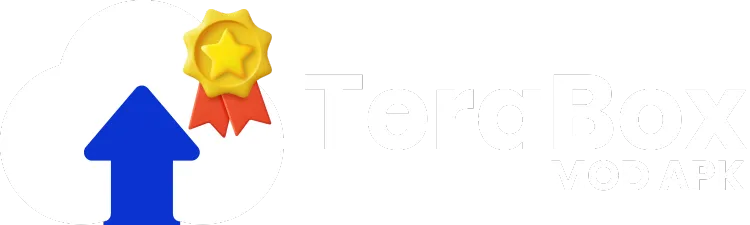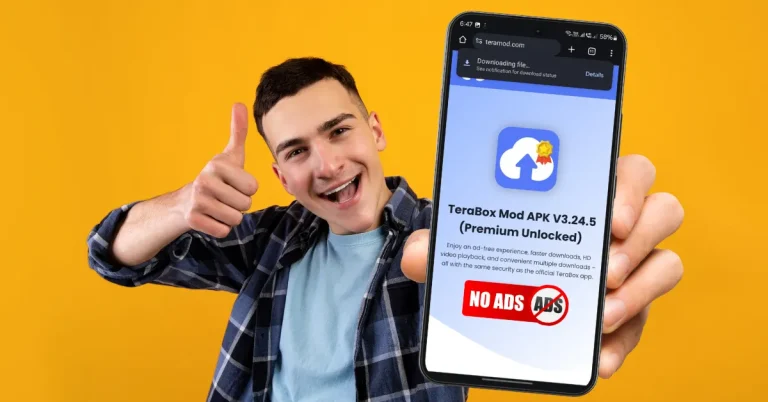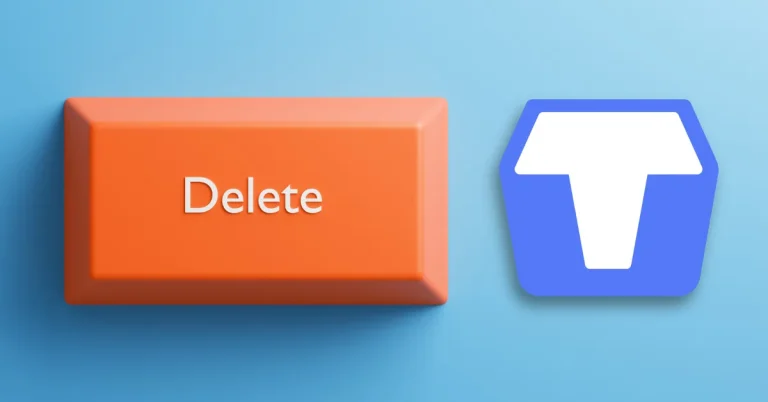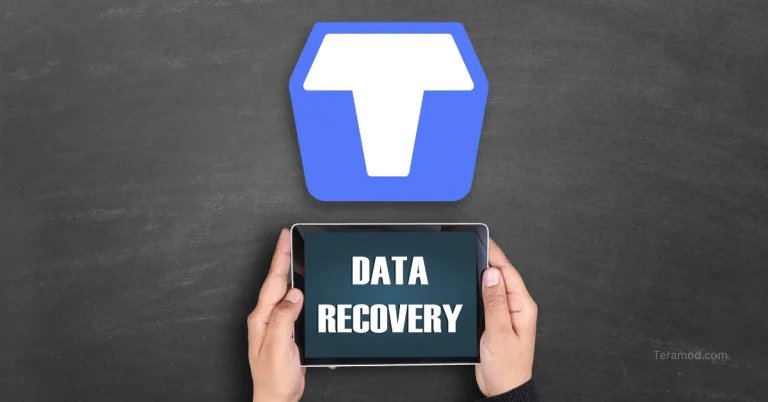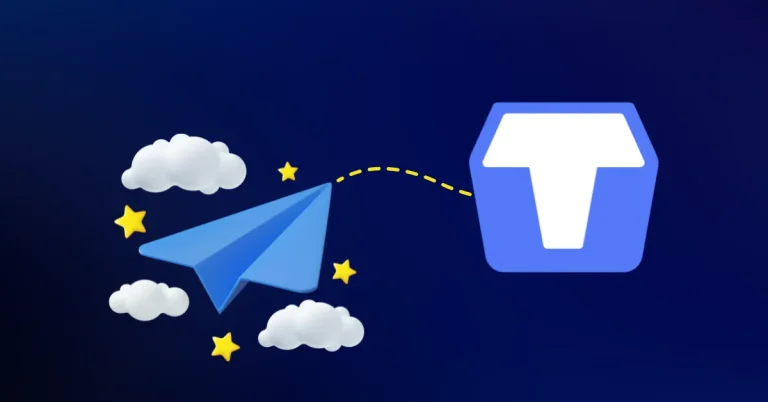How to Cancel Shared Links in TeraBox?

TeraBox can be used to share large files and folders, either publicly or privately. When sharing links, you can choose the link validity as a permanent link or set an expiration time of 7 or 30 days.
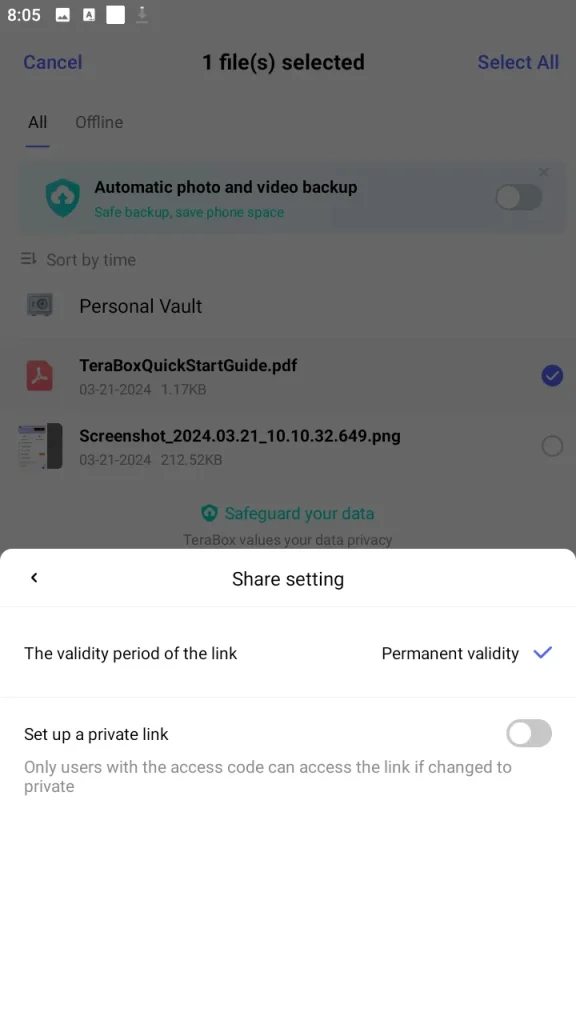
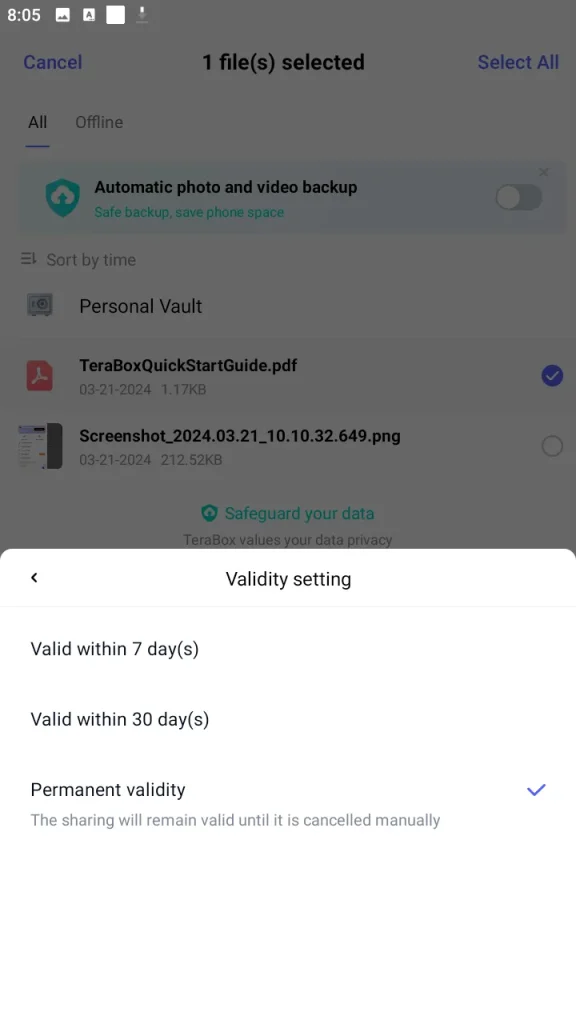
Time-limited links become invalid automatically upon expiry, however, for permanent links, users often delete or move files to remove them. This is both inconvenient and unnecessary.
TeraBox offers a much simpler way to cancel shared links. You can find all of your shared links (permanent or time-limited) in one place and easily disable sharing.
Let me explain the steps involved.
5-Steps to Cancel Previously Shared Links in TeraBox
Below are the 5 easy steps to cancel previously shared links in TeraBox. These steps can also be used in TeraBox Mod APK:
Step 1: Log in to Your TeraBox Account
The first step in removing your shared links is to log in to the TeraBox mobile app using your email and password. If you signed up using Google or Facebook, you can also log in through those services.
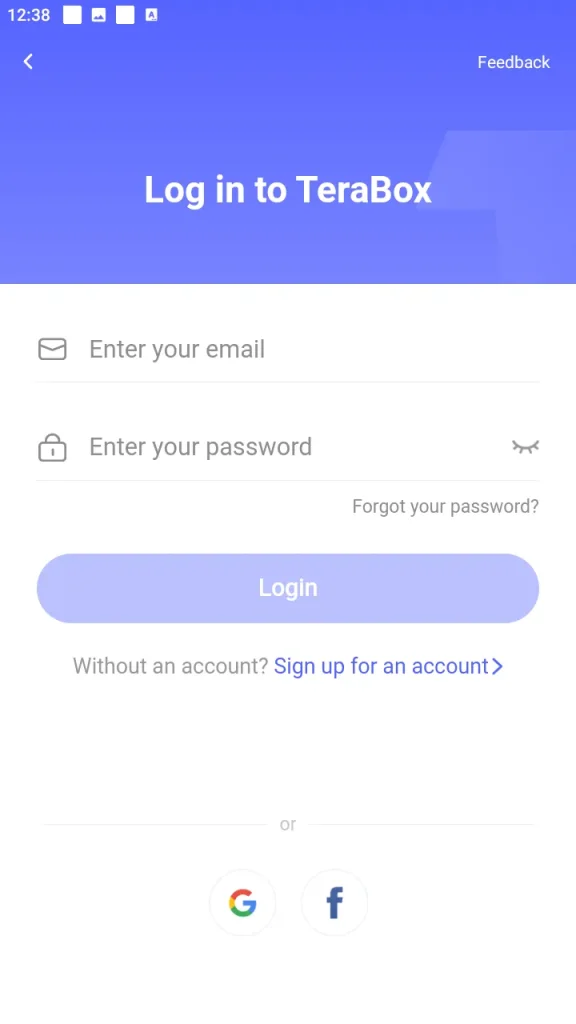
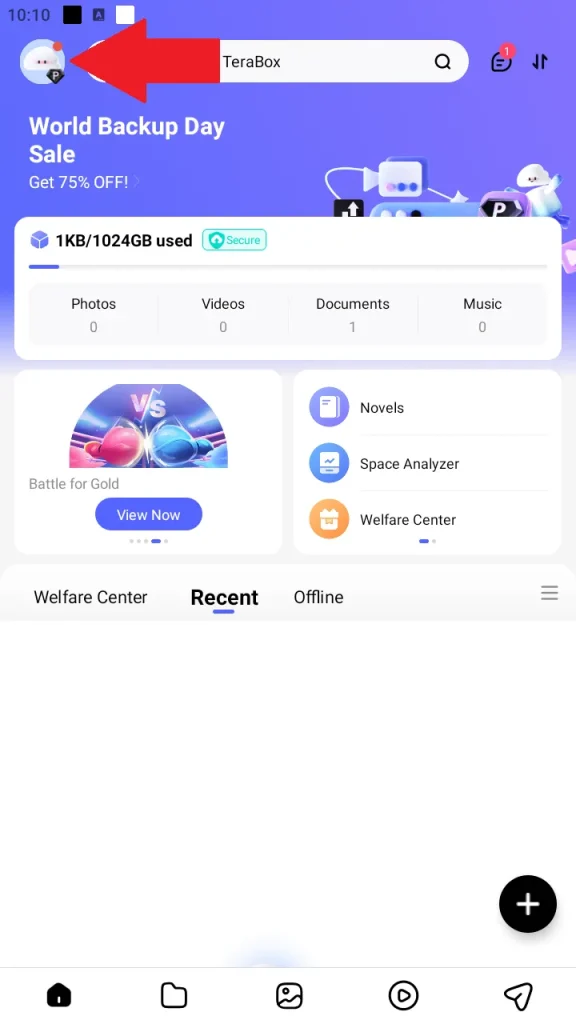
Step 2: Open App Navigation Menu
Once you are logged into your account, tap on your profile picture to access the app’s navigation menu.
Step 3: Go to Shared Files
In the navigation menu, locate the ‘Shared Files’ and tap on it. This is where you’ll find all of your previously shared files and folder links and the option to remove them.
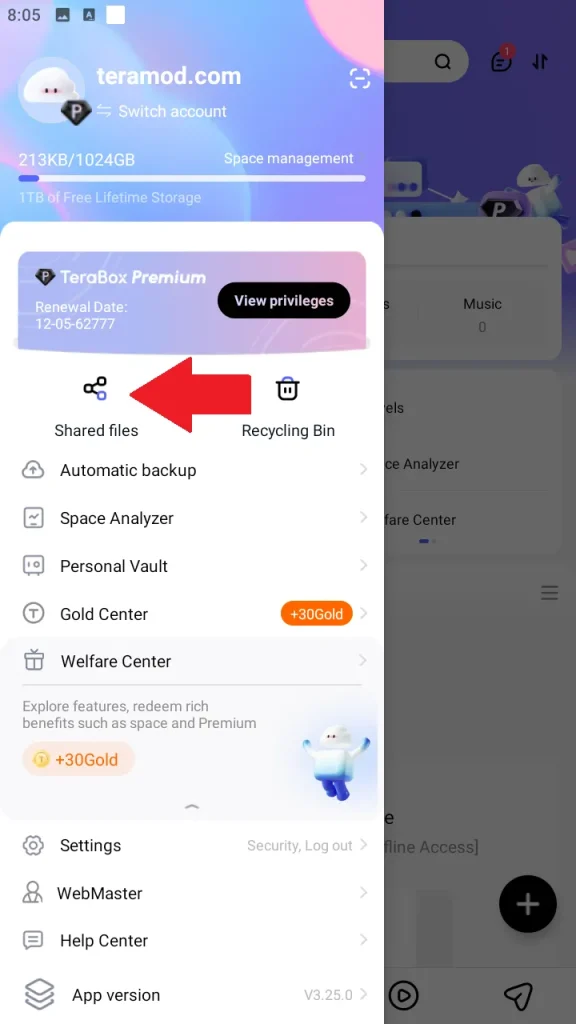
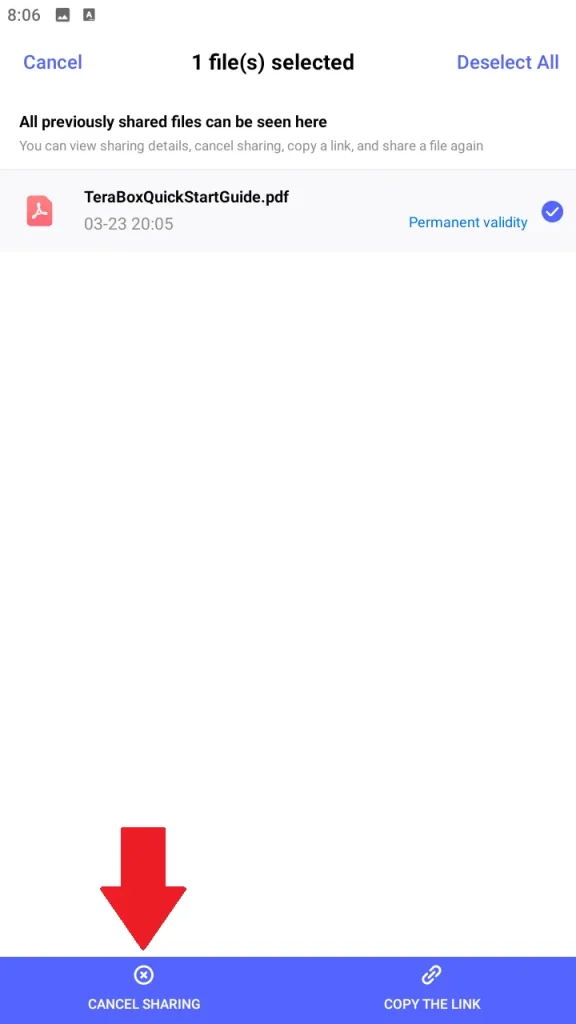
Step 4: Select Files and Tap ‘Cancel Sharing’
In the Shared Files section, select files or folders you want to stop sharing and tap on ‘Cancel Sharing’ to to revoke access via the previously shared link.
Step 5: Tap Confirm to Proceed
Once you tap ‘Cancel Sharing’, TeraBox will display a confirmation pop-up. After you confirm, the shared link will be removed from the list of shared files.
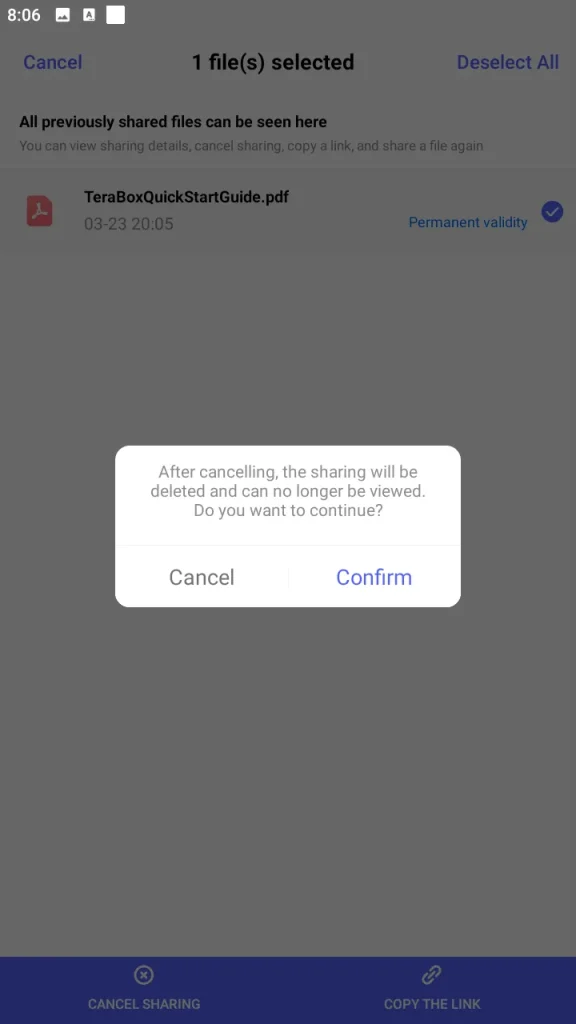
I hope you now have a clear understanding of how to remove shared links in TeraBox. For more information, check out these frequently asked questions.